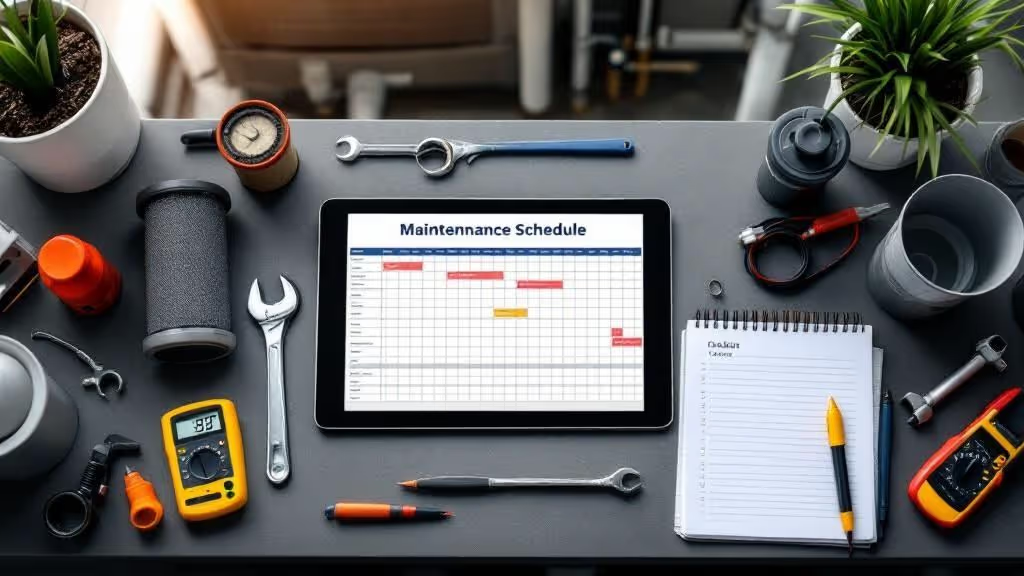Why Voice Notes to Text Changes Your Daily Workflow
Let’s be real for a moment: we're all swimming in a sea of audio messages. You get a detailed client update while you're trying to focus in a quiet office, or a team member has a flash of genius while they're on the go. Hitting "play" isn't always an option. This is exactly where converting voice notes to text stops being a neat trick and starts being a core part of a smarter workflow.
Think about finishing up on a job site. You can send a quick voice note with all the measurements and materials you need. Instead of that audio clip getting buried in a long chat history, it’s instantly transcribed into a text record you can search for and act on. This simple change makes a huge difference. While this isn't a new idea—AI assistants like Siri and Google Assistant brought voice-to-text to the masses in the 2010s—its accessibility for business has exploded. This trend helped build a market valued at around $9.5 billion by 2019. You can learn more about the voice revolution and its rapid growth to understand how we arrived here.
From Inconvenience to Information
The real magic happens when you turn spoken words into organized, usable data. Just think about these everyday situations:
- Creating a Searchable Archive: A client sends crucial feedback in a voice message. Once transcribed, it becomes a permanent, searchable part of the project record that you can pull up in seconds.
- Improving Accessibility: You can "read" a voice note during a meeting or on a noisy train without bothering anyone around you.
- Boosting Team Collaboration: A field technician's transcribed notes are instantly available to the office team. This cuts out delays and the need for follow-up calls just to clarify details.
Reclaiming Your Time and Focus
At the end of the day, it’s all about working more effectively. When you convert scattered audio into structured text, you free up the mental energy you used to spend trying to recall details from different voice messages. You build a dependable system for capturing thoughts, tasks, and client needs without missing a beat. To truly upgrade your daily routine, it's worth exploring how to use speech to text in your daily workflow to increase productivity. This is more than just shaving off a few minutes; it's about creating a more organized, responsive, and effective way of working.
Meet Nora: Your WhatsApp Transcription Assistant
Forget downloading another app or learning complicated software. The best tool for turning your voice notes to text is probably already on your phone: WhatsApp. We’d like you to meet Nora, an AI assistant built for busy professionals who need clean, organized job notes without the fuss. Nora isn’t just a simple transcription service; it’s a smart assistant that lives in your chat, turning rambling voice messages into structured, ready-to-use text.

What Makes Nora Different?
Unlike generic tools, Nora is designed with fieldwork in mind. Picture a technician sending a quick voice update from a loud construction site. Nora is built to filter out that background noise and pull out the important details. Its ability to understand different accents and speaking patterns is what makes it so reliable, giving you clear notes when it counts.
This kind of technology has come a long way. The journey started back in the 1950s with Bell Laboratories' "Audrey," which could only recognize spoken numbers. Then, in 1962, IBM's "Shoebox" could understand a grand total of 16 English words. Nora builds on decades of progress, making powerful voice recognition something anyone can use right from their pocket.
Real-World Accuracy and Formatting
So, what does this look like in practice? Project managers are using Nora to capture meeting notes without pulling out a laptop, and field consultants document site inspections just by talking. The output is more than just a wall of text. Nora can actually format your notes with headings and bullet points based on how you speak. For anyone who depends on WhatsApp for business, having this functionality built-in is a huge time-saver. If you're looking to get even more out of the platform, checking out a guide on WhatsApp Business Customer Service can offer great tips for improving how you communicate with clients.
Converting Your First Voice Note Like a Pro
Ready to turn your spoken updates into clean, organized text? Getting started with Nora inside WhatsApp is simple, but a few of my favorite tips can make your first conversion incredibly smooth. The goal isn't just to get words on a page; it’s to make converting voice notes to text a reliable part of your daily routine.
Getting Started with Nora
First things first, you'll need to start a chat with Nora. Just add Nora’s number to your phone's contacts, the same way you would for any new client or team member. After saving the contact, find Nora in your WhatsApp list and send a quick "Hello." This opens the chat, and you’re all set. No extra apps to install or complicated setups to worry about.
Your first conversion is as easy as forwarding an existing voice note or recording a new one directly in the Nora chat. Let's say you've just left a client’s home and need to log the details of a leaky pipe. Instead of fumbling to type it all out on your phone, you can record a quick message:
"Job notes for 123 Maple Street. Confirmed leak under the kitchen sink, seems to be a P-trap issue. Client has approved the replacement. Will need a new PVC P-trap kit and plumber's putty. Scheduling follow-up for tomorrow morning."
You just speak, send it to Nora, and almost instantly, you get organized text back that you can copy into your job management system.
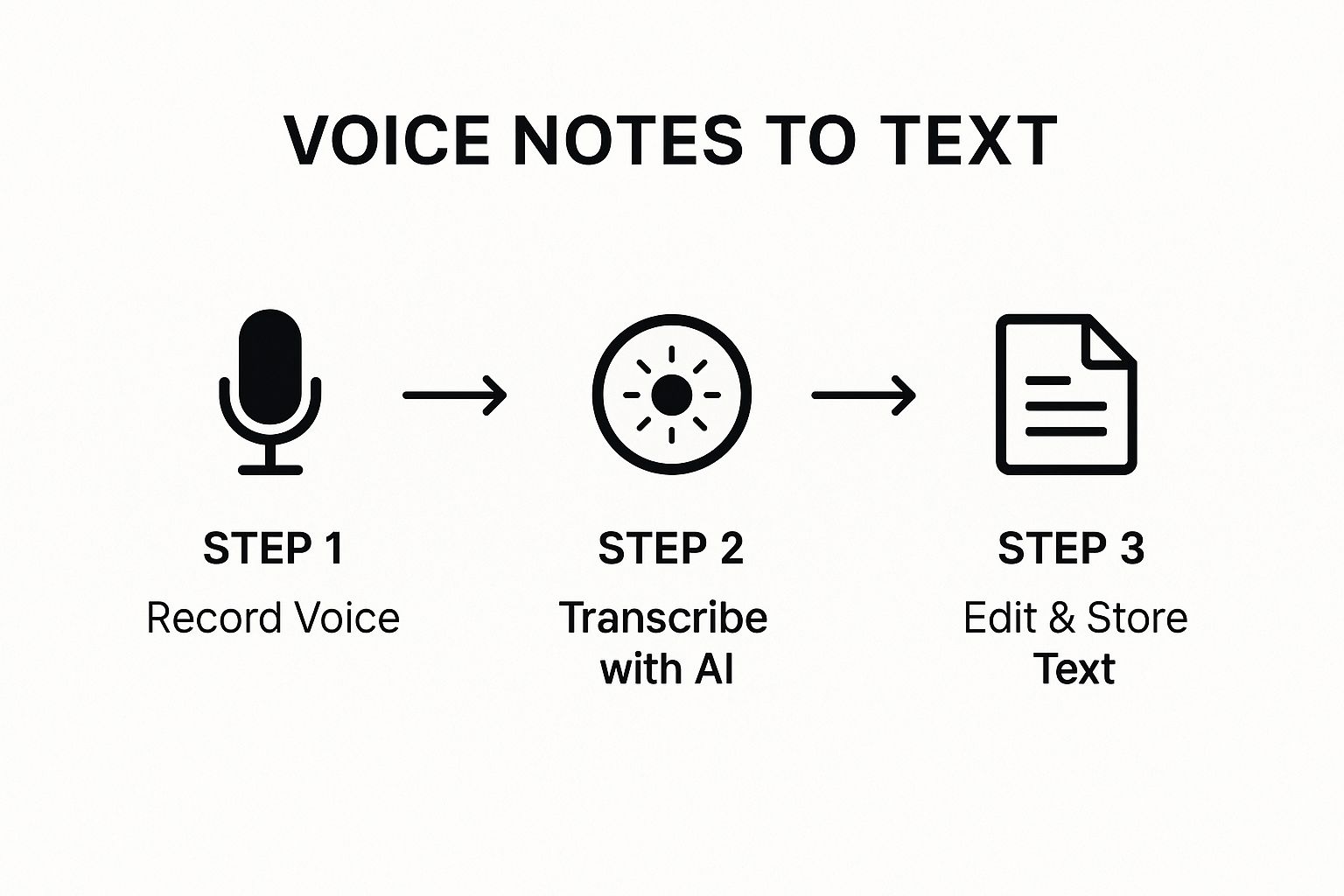
The real secret here is that a little prep during your recording directly affects how good the final text will be.
How to Record for the Best Accuracy
For the most accurate transcriptions, try to speak clearly and keep background noise to a minimum. While Nora is pretty good at filtering out random sounds, speaking closer to your phone’s microphone makes a huge difference. Think of it as garbage in, garbage out—a clear recording means a clear transcription, saving you time on edits later. To really get the hang of it, you might want to look into dedicated voice converter features that some tools offer, which often provide tips for optimal quality.
To show you what I mean, I've put together a quick comparison of how different recording situations can impact your transcription accuracy.
Voice Note Quality Comparison
As you can see, taking just a few seconds to find a quieter spot can dramatically improve your results. This small effort upfront pays off by giving you a transcription that’s ready to use with little to no editing.
Creating Job Notes That Actually Get Used
Turning your voice notes into text is just the first step. The real magic happens when that text becomes genuinely useful—structured, clear, and easy to find later. A raw transcription is often just a jumble of words, but with a little intention, you can create documentation that actually works for you. The key isn't just the tech; it's how you talk to it.
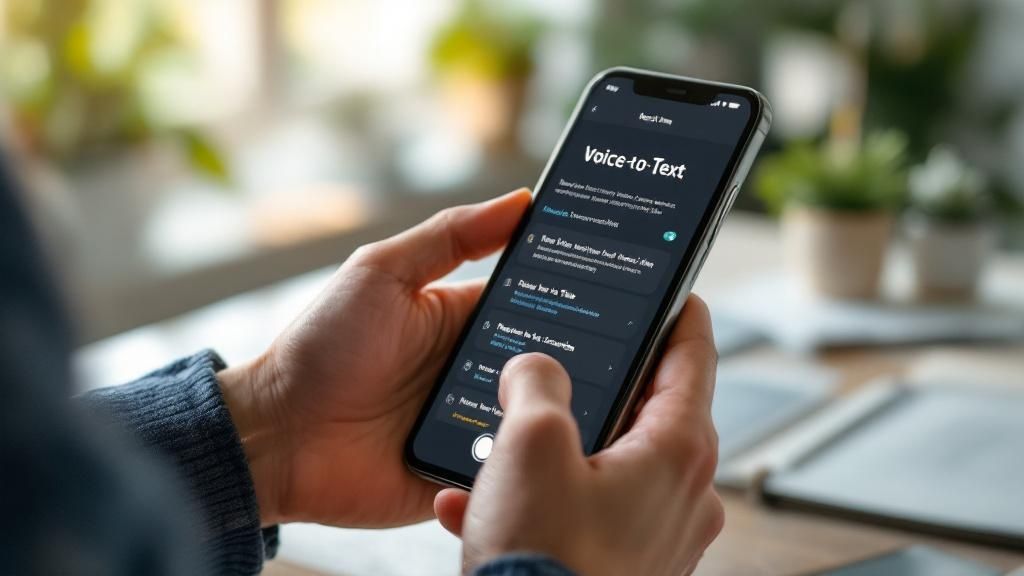
The idea of speaking to create documents has been around for a while. The path to today's smart transcription tools began decades ago. For example, Dragon Dictate, released back in 1990, was one of the first products to bring voice recognition to the public. It was a foundational piece of tech that paved the way for the systems we rely on now. You can learn more about the history of voice recognition technology to see just how much things have progressed.
Speaking for Structure
Try thinking of your voice note as a verbal outline. Instead of just rambling, you can use certain cues that help an AI like Nora organize the final text. Imagine a consultant walking out of a client meeting who needs to capture their thoughts quickly.
- They could start with a clear topic: "Okay, notes for the Harrison project debrief."
- Then, signal a new section: "Next up, action items."
- And emphasize crucial details: "The most important thing is the deadline for the mockups is this Friday."
This simple habit helps the AI understand the flow of your thoughts, often leading to a transcription with natural breaks and even headings.
From Words to Actionable Items
Let's see how a manager could use this to organize tasks for their team. Instead of just listing off to-dos, they can frame it with purpose.
What they say:"Alright team, here are the priorities for this week. First up, marketing. Sarah, please finalize the ad copy. Next, for the dev team, Mike, we need to push that bug fix live by Wednesday at the latest. Finally, sales, I need the Q3 forecast numbers from everyone."
What Nora produces:
- Marketing: Sarah to finalize ad copy.
- Dev Team: Mike to push bug fix live by Wednesday.
- Sales: Team to provide Q3 forecast numbers.
By speaking clearly and using simple transition words, you can turn a basic voice note into a powerful tool for documentation and project management that your team can actually use.
Advanced Techniques for Exceptional Results
Once you get the hang of turning your voice notes to text, you can start exploring some more powerful methods to achieve professional-grade results. Seasoned users know how to manage situations that can trip up automated systems, like technical jargon, specific product names, or even just long, complex thoughts. It's all about thinking like a transcriber and feeding the AI the best possible input.
For instance, instead of sending one continuous five-minute voice note, try breaking it into smaller, more focused recordings. A landscaper could send one note about irrigation issues and a separate one for planting recommendations. This simple adjustment makes the final text much cleaner and easier to organize. It also stops the AI from losing context over a longer recording, which is a common problem. I've found that outlining key points in my head before I hit record helps me stay focused, leading to much better transcriptions.
Speaking with Formatting in Mind
Did you know you can essentially "program" your transcriptions with your voice? By using simple verbal cues, you can signal structure to an AI like Nora. It’s like adding punctuation and headings as you speak.
- Verbal Headings: Kick off a new topic by saying something like "New heading: Project Costs" or "Next topic: Materials List." Nora is pretty good at recognizing these cues and can format your text with proper headings.
- Forced Line Breaks: A clear, two-second pause between thoughts often tells the AI to start a new paragraph in the final text.
- Creating Bullet Points: Use transition words like "First," "Second," "Next up," or "Finally" to introduce items. This helps the AI understand you're making a list, which can result in a clean, bulleted format.
Here’s how that looks in practice. Imagine an electrician documenting a complex repair. Instead of a single stream-of-consciousness recording, they could say:
"Job notes for Alpha Industries. New heading: Main Panel Issues. The main breaker is tripping intermittently. Next point, voltage readings are inconsistent, fluctuating between 118 and 122 volts. Finally, recommend a full panel diagnostic."
This method gives you a structured document right from the start, saving a ton of editing time. To get the best results, it's helpful to understand how different speaking styles affect the final output.
Here’s a breakdown of techniques that can make a real difference in your transcriptions.
By incorporating these speaking habits, you're not just recording—you're actively structuring your notes as you create them, which is a massive time-saver.
Handling Difficult Audio Conditions
Let's be real—you're not always going to be recording in a quiet office. When you're on a noisy job site, cupping your hand around your phone's microphone can work wonders. This simple move acts as a small acoustic shield, significantly cutting down on background chatter and wind.
If you often convert voice notes to text in loud environments, investing in a good headset with a dedicated microphone is a game-changer. It can boost transcription accuracy by 10-15% in tough conditions. By adopting these smarter recording habits, you’ll spend far less time cleaning up text and more time putting your perfectly transcribed notes to good use.
Solving Common Voice to Text Challenges
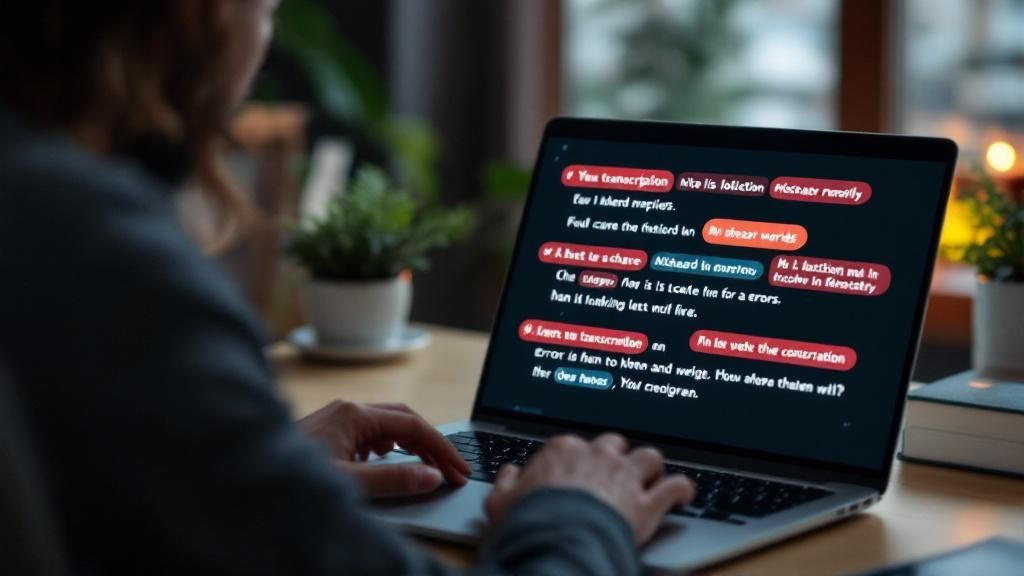
Even the handiest tech for turning voice notes to text can hit a snag. The real secret to making it work for you isn't just using the tool, but knowing how to handle these common issues. Let’s be real—no transcription is going to be flawless every single time, but with a few practical tricks, you can get great results without pulling your hair out.
Navigating Poor Audio and Background Noise
One of the biggest culprits of a messy transcription is background noise. If you're dictating a note on a loud job site or on a windy day, the AI might have a tough time picking your voice out from the chaos. Here's a simple but surprisingly effective tip: cup your hand around your phone's microphone. It creates a small shield that can make a huge difference in clarity.
When a transcription does come back jumbled because of noise, don't immediately hit delete. Take a moment to scan the text for any key phrases, measurements, or names. You can often piece together enough information to avoid having to record the whole thing again. If you do need a do-over, try stepping into your work van or another quiet space before you try again.
Handling Multiple Speakers and Technical Terms
Ever had Nora misspell a specific part name or a client's unique last name? That's a common hurdle when you're using specialized jargon. A fantastic way to handle this is by creating a quick "glossary" note. Just record a short voice memo where you clearly spell out the tricky words: "Client name is spelled S-M-Y-T-H-E. Part number is X-Z-4-5-0." Send this to Nora before your main job note, and you'll give it a much better chance of getting those terms right.
If you're recording a conversation with a few people, it helps to take turns speaking. When that's not possible and the transcription is a mess, the fastest fix is often to just record a new, clean voice note summarizing the key decisions and action items yourself. It’s usually quicker than trying to decode a confusing back-and-forth transcription.
Key Takeaways
After digging into how to turn voice notes into text, it's clear this is a real game-changer for any professional on the move. Getting it right comes down to a few key habits: recording with a purpose, speaking clearly, and knowing how to fix a transcription when it’s not quite right. Let's go over the most important points that will truly make a difference in your day-to-day work.
Your Roadmap to Perfect Transcriptions
Think of this as your practical checklist for getting clean, ready-to-use text from your voice notes. These aren't just ideas; they're habits I've seen work in the field that save a ton of time and cut down on headaches.
- Mind Your Environment: Audio quality is the biggest factor for accurate transcriptions. Before you hit record, just take a moment to find a quieter spot. Something as simple as stepping into your truck or turning your back to the wind can make a huge difference in the final result.
- Speak with Structure: You don’t have to sound like a machine, but using simple cues helps the AI organize your thoughts. Saying things like "Next topic" or "Action item" tells the system to start a new section. A short pause between different ideas will also create natural paragraph breaks in your notes.
- Keep It Focused and Short: Instead of a single, long, rambling recording, try sending several shorter notes, each on a specific topic. This makes it much easier for the AI to keep track of the context and gives you neatly organized notes for different parts of a job, like one for "Materials List" and another for "Client Feedback."
Troubleshooting Like a Pro
No tech is flawless, and sooner or later, you'll get a jumbled transcription. When that happens, don't throw in the towel.
- Handle Jargon and Names: For those technical terms or unique names that AI often gets wrong, record a quick, separate "glossary" note. Just clearly say and spell out the tricky words before you send over your main job note.
- When Noise Wins: If background noise messes up a transcription, just give it a quick scan for the essential details. You can often pull out enough information to work with without re-recording. If you do need to record it again, make sure you find a better spot first.
Mastering how you convert voice notes to text is all about building smarter habits. Using these techniques will help you get consistently clean and well-organized job notes.
Ready to stop chasing down details and start getting organized? See how Nora can transform your job notes today.